
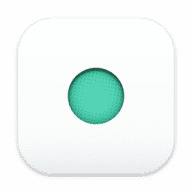
Use Arrow key on your keyboard to move the cursor to the last line and type the following lines: Type in terminal: sudo nano /private/etc/hosts. I googled editing the hosts file, and the trick appears to be to use the nano editor: You can edit the hosts file in Terminal while logged in normally, although not using those "echo" commands (even typing 'sudo echo "0.0.0.0 " > hosts' gave the error 'permission denied: hosts'). There's no need to reboot into Recovery Mode, disable SIP or FileVault, or move/disable the plists controlling the daemons related to device enrollment and management. Here's what worked for me:Įditing the hosts file appears to have worked all by itself. I believe that there's an easier way, one that does incorporate some of the steps above. When all done and in the admin account it was possible to connect internet and have been rebooting it numerus times now and did not get the enrollment prompt again. Skip it until you can click "Continue without an internet connection" and complete setting up the admin account and other features as prefered. Last enable System Integrity ProtectionĪs going through setup, when prompted to establish a internet connection do not allow the connection.Type carefully the next commands to send inquiries to blackholeĮcho "0.0.0.0 " > hostsĮcho "0.0.0.0 " > hostsĮcho "0.0.0.0 " > hosts.Mv LaunchDaemons/* LaunchDaemons.disabled/ Mkdir LaunchDaemons.disabled LaunchAgents.disabled Type carefully the following commands in Terminal to prevent the MDM robots starting up.Choose Terminal from the Utilities menu.Use Disk utility to mount main Mac disk, if it is not mounted.Reboot and go again to recovery mode with Command + R key.In recovery tools choose Terminal from the Utilities menu.Reboot mac and use Command + R key to enter recovery mode.
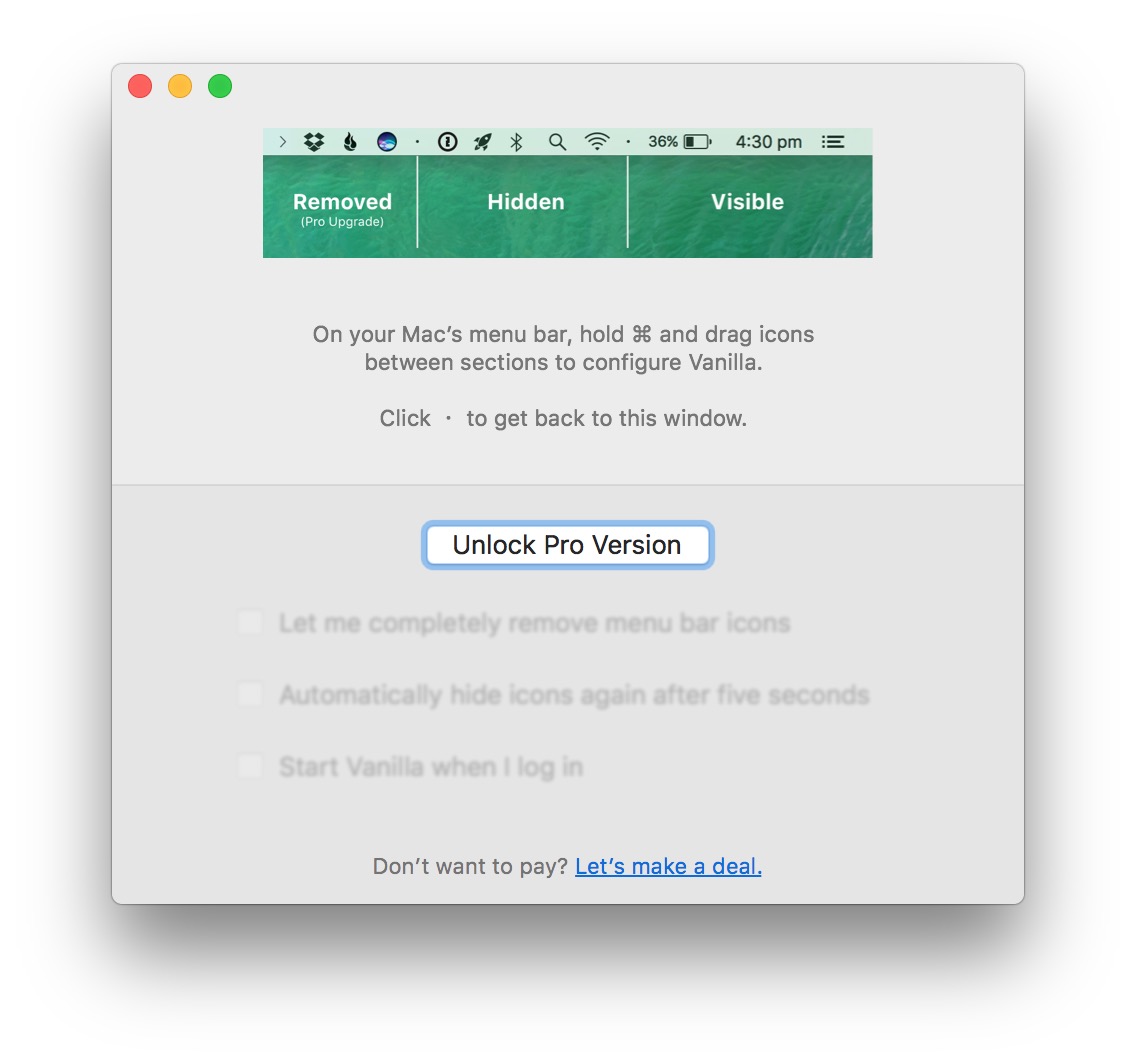
Just shut down and reboot again to recovery mode using Command + R keys just when u see the Mac apple.


 0 kommentar(er)
0 kommentar(er)
